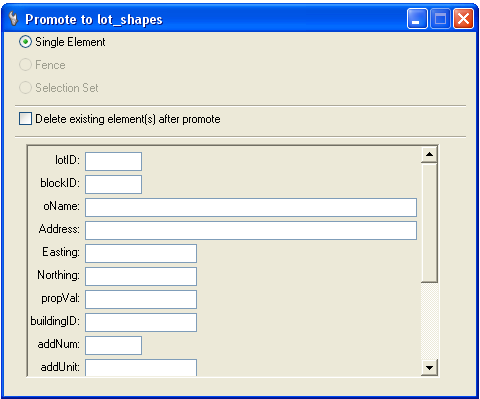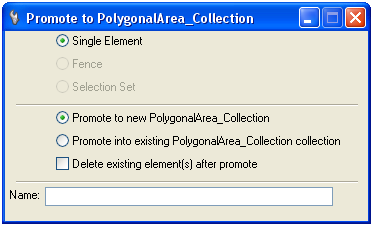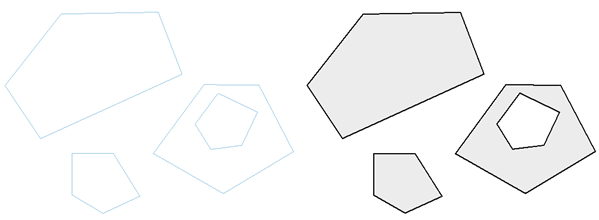Promote Tool tool settings
| Setting | Description |
|---|---|
| Simple Features |
From the Command manager, select the promote method for the specific feature. The dialog shows the method used to select elements and the properties for the selected feature. Fill in any properties for the features to be promoted. If a selection set is active then that option will be selected. The fence option will only be active if there is a fence active in the file. For single elements, select each element in turn. It will be promoted into the selected feature and the properties applied. For selection set and fence processing, enter a data point to accept the processing of the group. All selected elements will be promoted to the selected feature and the properties applied. In the case of simple features, one feature instance is created for each element processed. If the feature has annotation it will have to be placed separately. Use the Edit tool to edit each feature instance in turn, make any changes to the properties and then place the annotation. Enabling the "Delete existing elements" option will cause the selected element to be deleted after it has been promoted into a feature. |
| Collection Features |
Because collection features can consist of multiple elements, the processing is slightly different. The selection options are the same, but in the case of collections, the selected elements are processed as one feature instance. To promote single elements, select each element that should be part of a single collection feature instance. When all of the elements that make up a single collection are selected, press the rest button. Finally press that data button to initiate the processing. When using a fence or selection set, the selected elements are all promoted into ONE feature. In the example above, the elements above left will be promoted into the single collection feature as shown above right. Notice the automatic processing of holes for interior polygons. Elements can be promoted into existing features by selecting the "Promote into existing" option. In this case, select an existing feature to which the selected elements should be added. Then select the other elements or fence in the same manner as individual elements. Note: If the desired behavior is to promote each individual element into a separate feature instance then the Promote method can be adjusted by the administrator by adding special parameters to the promote tool in Bentley Geospatial Administrator. For details, see Promote Feature Metadata. |